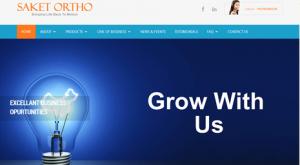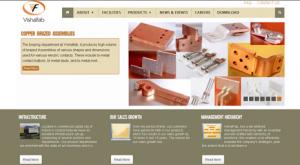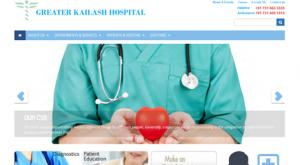How Do I Change Slider Images
Slider images are generally the images in the header area on the home page of the website. The slider images is linked to some article/Page on the website and the heading in the slider is the page heading. The text associated with the slider is populated from the text on the article page. The number of words populated depends on the configuration while designing the template of the website.
How to Change slide image or remove the slider image
Login in to your admin control panel that was provided by the Us. Alfter you logged in and in on the dashboard of your website admin control panel, hover the mouse on CONTENT tab and you click on ARTICLE tab that you will see after you hover the mouse on CONTENT tab.
YOU CAN REFER SCREEN SHOTS FOR THE FOLLOWING THREE STEPS S CREEN SHOT FOR EACH STEPS CAN BE PREVIEWD IN THE IMAGE GALLERY
Following 3 steps to be performed for editing / deleting slider images
Step 1: List all articles
CLick on article Tab by hoverring the mouse The Article TAB appears when you hover the mouse on the CONTENT TAB.
Step 2 : List All articles with Slider Images.
This can be listed by entering the headlines in the tag option and then select all categories then click on search
Step 3 : Open the article with slider image
select the article from the list of the article that is associated with the slider image. Open the artic le and p[erform the following steps for editing the image or removing the slider image
To remove slider image
Delete the image that shows in the Slider Image parament of the article page
Delete the TAGS associated with the article ( scroll down to the bottom of the page and you will notice two SYSTEM tags associates with the articles
- SYSTEM headlines
- SYTEM homepage
Delete both the tags and save the article
siteadmin
- How to Add A Slider On Home Page
- How Do I Change Slider Images
- Can your CMS handle multi lingual site with each language having separate design?
- Do you sell ready to use templates and skins?
- What are the charges for a new website design?
- Do you offer telephone support?
- If I need changes to my website at a later date, will it be available from you?
- What is the guaranty that your hosting charges will not go up?
- Are there limits on the number of articles I can post in any given hosting plan?
- What about software upgrades and security fixes?